We had a blast at the Wex!
Sunday, June 12, 2011
Saturday, June 11, 2011
The Video Commeth...
Friends, Corey has cut together a nice little promo video of our experience last week. As soon as is humanly possible, he will post it to the blog. At that time, he will stop writing in the third person as well!
Thursday, June 9, 2011
Day Two is in the Can
We shot video like maniacs today. Ohio State's campus never knew what hit it. Here are some images of our workshoppers cutting video like Ken Burns:
Making a Podcast
If you choose to make an Audio Podcast for Assignment Two, this tutorial will prove rather helpful. We will go over all this during the day.
1. Open Finder > Applications > GarageBand.
2. Select New Project > Podcast
3. Name your project something descriptive and save it to a place you will remember.
4. You can import files from your voice recorder by opening Finder > Audio Recorder (all will have different names) > file_you_want.mp3.
5. Drag the .mp3 file onto Garageband's Timeline.
6. You can edit the interview .mp3 by clicking the little scissor button in the bottom left:
Clicking that eyeball will open a world of "Jingles," "Stingers," and "Sound Effects." When you find one you like, simply drag it over to the Timeline under the voice tracks.
Making Your Own Music:
If you want to go nuts, you can click that middle button: The I:
What this does is gives you the ability to make your own music from the ground up. We aren't even going to begin showing you how to do this in this tutorial. And we aren't sorry.
9. When you are done with your masterpiece, you need to Share it with the world. So click the Share button up top. Share > Export Podcast to Disk > Name it > Save.
10. It is time to move it from the safety of your own computer to the big scary world known as... The Internet.
To do this, you'll have to put it in another program called iMovie. This way, you can add some cool images and post it to vimeo.com, youtube.com or teachertube.com (depending on what your school district hasn't blocked yet).
So, find the podcast file. The file should be in the place where you saved it. But you don't remember where you saved it, do you? We told you to pay attention to that like six times.... sigh.
Don't worry, you can search for it by name in Finder.
1. Open Finder > Applications > GarageBand.
2. Select New Project > Podcast
 |
| Be intimidated. Then get over it. |
3. Name your project something descriptive and save it to a place you will remember.
 |
| Okay, so this isn't very descriptive. But you get the idea. |
4. You can import files from your voice recorder by opening Finder > Audio Recorder (all will have different names) > file_you_want.mp3.
 |
| I am dragging the file from the little front window to the big back window. |
5. Drag the .mp3 file onto Garageband's Timeline.
 |
| It will take a moment for the gremlins to convert the file in GarageBand. |
6. You can edit the interview .mp3 by clicking the little scissor button in the bottom left:
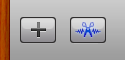 |
| Click me! I am blue and fun! |
7. Let's add some Narration. You want to bridge gaps in the soundbites you've cut from the .mp3 interview. You can do this directly in-computer as long as you have a built-in microphone.
 |
| Like this! |
If it doesn't work, it is because you aren't selected on the correct "Track." You must select Male Voice or Female Voice.
 |
| The blue means it is selected. |
| See the little red record button at the bottom? You're doing it! |
8. Set a mood by adding Music. You can use songs that you already know and love, or you can use pre-recorded songs in GarageBand.
Using Music:
To use your favorite song, you'll have to first Import the song to iTunes (This is done completely independently of GarageBand). Once the song is in iTunes, click the little button in the bottom right:
 |
| Far right button takes you to your iTunes playlist. |
 |
| See, there's your impeccable taste in music right there. |
Using a Pre-Recorded GarageBand Loop:
Sometimes you don't want music with lyrics because it is distracting. Instead, you could use a number of mood-creating songs that Apple made just for you!
Right next to the little button we just looked at is an eye-ball looking button:
 |
| It's like that creepy eyeball on money. The Stone-Masons own Apple, Apple owns the government, and the government owns us. My god, we're doomed. |
Clicking that eyeball will open a world of "Jingles," "Stingers," and "Sound Effects." When you find one you like, simply drag it over to the Timeline under the voice tracks.
Making Your Own Music:
If you want to go nuts, you can click that middle button: The I:
 |
| No funny caption available. |
9. When you are done with your masterpiece, you need to Share it with the world. So click the Share button up top. Share > Export Podcast to Disk > Name it > Save.
 |
| Export it to Disk, which means putting it on the hard drive. |
 |
| Name it. Save it to a place you will remember. |
 |
| It will do crazy things like create a "mixdown." |
10. It is time to move it from the safety of your own computer to the big scary world known as... The Internet.
To do this, you'll have to put it in another program called iMovie. This way, you can add some cool images and post it to vimeo.com, youtube.com or teachertube.com (depending on what your school district hasn't blocked yet).
So, find the podcast file. The file should be in the place where you saved it. But you don't remember where you saved it, do you? We told you to pay attention to that like six times.... sigh.
Don't worry, you can search for it by name in Finder.
 |
| Oh! There it is! |
You will now open iMovie by going to Finder > Applications > iMovie. Simply drag the audio file (should be a .m4v or a .mp3 NOT the GarageBand file) into the top left corner of iMovie. Like so:
Drop a picture in that same spot using the exact same method. iMovie will automatically make a cool little slideshow of the podcast and the picture. Feel free to get fancy with it if you want. Otherwise....
Share it one last time!
Make sure to save it with a descriptive name and to a place you will remember.
 |
| This should be familiar. Drag from the little to the big windows. |
Drop a picture in that same spot using the exact same method. iMovie will automatically make a cool little slideshow of the podcast and the picture. Feel free to get fancy with it if you want. Otherwise....
Share it one last time!
 |
| Do it like this. |
Wednesday, June 8, 2011
Assignment Two
Develop a Big Idea for your Podcast (think in terms of your content area). Develop a list of subjects you could focus on. Check out an audio recorder and record at least three interviews.
Ideas to kick start your gourd:
- Sounds of Summer
- The Worst Advice Ever
- Create a Food Review of the meal(s) you ate today.
- Detail how you use technology in the classroom (or how you don't!)
Use GarageBand to cut down your interviews and your narration. Add music that you love or use the pre-recorded stuff in GarageBand. Click HERE for a tutorial on Making a Podcast.
Podcast Examples:
Podcast Examples:
-OR-
Generate a list of 10 qualities that uniquely describe who you are. Decide how to emphasize those qualities in a short 60 second Self Portrait Video. Take a video camera out in the world and compose at least 10 shots that emphasize these personal qualities.
Here is a student example:
Here is a student example:
Caroline Hildebrand Video Project from Caroline Hildebrand on Vimeo.
And a teacher example:
My Face from Corey Aumiller on Vimeo.
And one more:
Winter from Corey Aumiller on Vimeo.
Day One is History
We had a blast with our smaller than expected class. Hope you guys enjoyed it too. Here are some candid photos from the day:
Monday, June 6, 2011
Assignment One
Create a blog using Blogger. Refer here if you have questions about setting it up.
Answer these questions in your first blog post:
Answer these questions in your first blog post:
- Describe your comfort level with technology.
- Explain how you currently fuse subject matter with technology in the classroom.
- Describe what you hope to achieve by taking this CEU course.
- Post at least one picture and add at least one hyperlink.
 |
| There we are! And there we are too! |
Finally, connect to CoreyAndDan.blogspot.com by clicking the "Follow" link on the right!
Congrats, you are about 900 steps closer to being a tech savvy technophile techno wizard.
Congrats, you are about 900 steps closer to being a tech savvy technophile techno wizard.
Subscribe to:
Posts (Atom)













